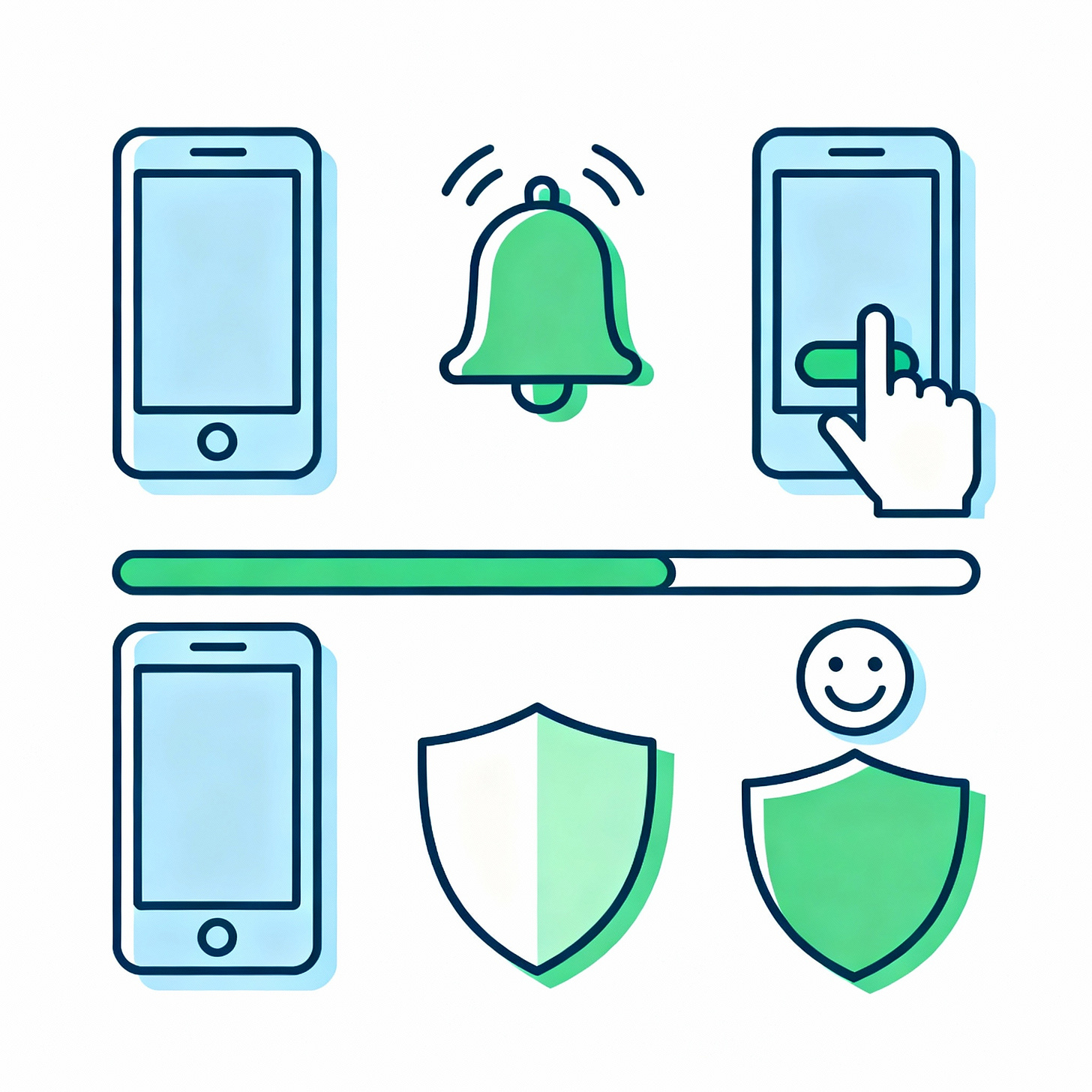Windows 10 Support Ends: What Seniors Need to Know
Upgrade tips, Office options, and keeping all your apps updated
Microsoft is officially ending support for Windows 10 in October 2025, which means no more security updates or bug fixes. For seniors who rely on their computers for email, browsing, managing finances, and video calls, this is a significant milestone. Running an unsupported system leaves you vulnerable to hackers, so upgrading is strongly recommended.
Upgrading from Windows 10
While Windows 11 is the direct upgrade path, not all older computers meet its requirements. Before deciding, check if your PC is compatible by running Microsoft’s free PC Health Check tool.
If compatible: You can purchase a Windows 11 license and upgrade directly.
If not compatible: You’ll need to buy a new computer. The good news is that modern laptops and desktops are faster, lighter, and easier to use than ten years ago.
Think of this as trading in a car that can’t pass inspection—it may still “run,” but it’s no longer safe.
Step-by-Step Checklist for Windows 10 Users
Here’s a simple checklist to guide you through the process:
Run the PC Health Check tool – Download it from Microsoft’s website to see if your computer can handle Windows 11.
Back up your files – Use an external hard drive or cloud storage (like your normal backup software, OneDrive, Dropbox, or Google Drive).
Check your programs – Make sure important apps like Zoom, your web browser, or financial software are available for Windows 11.
Decide your path:
If compatible → Purchase Windows 11 license and upgrade.
If not → Look into buying a new PC or laptop.
Transfer your data – Move your photos, emails, and documents to your new system. This can usually be done using cloud storage, a USB drive, or the built-in migration tools.
Learn the basics of Windows 11 – The Start Menu looks a little different, but most features are easier for beginners. A short practice session will reduce frustration.
Following this checklist ensures your important files stay safe and makes the upgrade smoother.
End of Support for Office
Alongside Windows 10, Microsoft will also stop supporting Office 2016 and Office 2019. Unlike past transitions, there is no free path to upgrade these versions. Seniors who use Word, Excel, or Outlook for personal use will need to make a choice:
Buy Microsoft 365 – A subscription (~$70/year) for Word, Excel, PowerPoint, Outlook, and OneDrive storage.
Switch to a free alternative.
At TheSeniorTechie, we recommend the free route—especially for retirees on fixed incomes. Here are 2 recommended options:
LibreOffice vs Google Workspace Apps
Works offline on your computer.
No subscription fee, free to download and use.
Best choice if you want something that looks and feels similar to old Microsoft Office.
Drawback: Limited cloud features and collaboration.
Google Workspace (Docs, Sheets, Slides, Gmail)
Runs in your web browser, free with a Google account.
Automatic backups to Google Drive.
Excellent for sharing documents and collaborating with family or groups.
Drawback: Requires internet access and a Gmail account setup.
In short: If you prefer the traditional desktop style, LibreOffice is the better fit. If you live online and like sharing or storing files in the cloud, Google Workspace is a natural choice.
Updating Apps on Smartphones and Tablets
It’s not just Windows and Office—all apps get outdated over time. Regular updates keep them safe and working smoothly.
iPhone or iPad (iOS):
Open the App Store.
Tap your profile picture in the top right.
Tap Update All to refresh all your apps at once.
Android (Samsung, Google, etc.):
Open the Google Play Store.
Tap your profile icon.
Choose Manage apps & device.
Tap Update all.
Setting apps to update automatically is the easiest option so you don’t have to think about it.